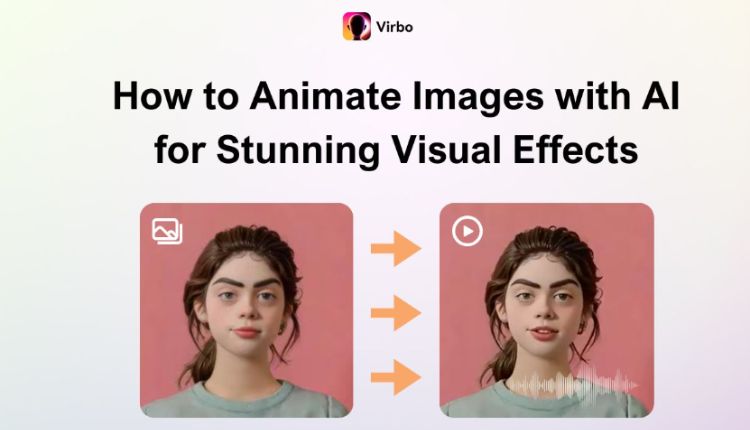Why do people create animated photos? It mostly depends on their industry, but the main reasons are better social media engagement, storytelling, and marketing. Even if you are an individual user, animating an image can also bring you a lot of fun in many ways. The issue is, how do you achieve that?
The answer is to do it with AI. As technology develops, it becomes much easier to animate images with AI, which can turn static pictures into vivid, talking photos with natural facial expressions and movements. However, not everyone knows how. If you are one of them, too, take this guide to get yourself an animated image!
How to Animate Still Images with Virbo
Almost any image you have can be turned into a video; you just need to use a tool that will give you the best results. A tool like Virbo AI Photo Animator! It’s the best AI photo animator you can ever get to generate high-quality animation. It leverages the power of AI to add fluid, natural movements to photos, give you a medium for self-expression for creative storytelling, or an avenue to market your products and advertise your brand.
The animation is so fluid and consistent that very few people, if any, will even realize it’s a photo being animated! To use the tool, all you have to do is upload a picture, input a prompt, and select a voiceover. The Virbo AI Photo Animator will scan and identify particular elements in the photo and animate them. As long as the image is a clear selfie, portrait, or headshot, you’ll get a high-quality video. The features below highlight why this tool is better than the competitors!
- Natural Expressions – The photo-to-anime AI transforms a static image into a visually captivating animation, bringing characters in the photo to life with realistic and natural movements. As long as the pictures look real, the video will follow suit.
- Vast Library of Voices – You can use an extensive library of voices for the animated video. The best part is that the sheer variety means you can always find a voice that fits any scenario and matches any picture.
- Support Dozens of Languages – There are more than 70 languages for you to use with this tool, including the most commonly spoken ones like English, Chinese, Italian, French, and Spanish. That means you can create content to appeal to a global audience.
- Accurate Lip Sync – Although the video starts as a static photo, the AI software seamlessly animates it, perfectly synchronizing lip movements with the character’s speech or singing. This makes the videos even more realistic.
- Multiple Voice Scenarios – You’ll most likely use the generated animated videos for different purposes. That’s why the voices are categorized into Ads, Entertainment, Podcasts, Speeches, and more. So, there’s a voice for any scenario you want.
Key information about Virbo has been expounded on in the above part; outlined below is a quick and simple guide on how to animate an image with AI!
Step 1. Launch Virbo AI Photo Animator
Visit the picture-to-anime AI and click “Create New Photo.” Then click “Upload” on the smaller window that pops up. The app will open your Explorer or Finder window to locate and load the picture you want to animate. You’ll be taken to a new page.
Step 2. Input Text and Select Voiceover
Under the “Input Text” section, write the text you want the animated picture to read, or just click “AI Script”, give a topic, and have the tool automatically generate a fitting script for you. Then, under the “Choose a Voiceover” section, click the name you see and select a fitting voice from the options. You can also tick “Subtitle” and “Background music” to enable them. Finally, click “Create Video.”
Step 3. Download Animated Video
You’ll be taken to another page. Wait a few minutes or seconds for the tool to generate the video. Then click on it to preview it, and click “Download” to your system.
How to Turn Photos into Anime with Unboring
You just saw the best video online and how to use it to animate images with AI! But if you still want more variety, Unboring might be the AI photo animator to fill that need. This advanced AI tool’s biggest draw is its colorful, unique, extensive library of preset avatars and templates paired with music that you can use to animate photos. Many of these templates are modeled after popular celebrities and music stars like Smash Mouth, Tiffany, and Shania Twain.
Having said that, Unboring falls short in the customization department. The AI photo animator doesn’t allow you to edit the templates to your preference, so you can only work with what it offers. If that frustrates you, take other options that allow you to customize the animation, like Virbo. But if you still want to try Unboring, see the simple steps below.
Step 1. Access Unboring
Go to Unboring, open a free account, and click “Upload photo.” The program will open a window for you to locate and upload the picture to be animated.
Step 2. Animate Video
On the right side of Unboring, you’ll see several templates. Click the one you want and then click “Animate.” Finally, the software will animate the image with AI in a short time.
How to Make Animated Photos with Monica
Monica is another AI photo animator touted to animate pictures at a fast speed. The tool can add movement to portraits and selfies, but it stands out in that it can even add movement to landscapes. The photo-to-anime AI tool also pays attention to details, which is another selling point. For example, if you animate a picture of a lady walking, you’ll see even her dress swaying elegantly in the breeze.
Monica also stands out for integrating multiple AI models, which means high-quality and dynamic animations. So, it’s great for adding subtle effects and creating complex animations. However, it lacks the essential feature of making photos talk, which means it can only output silent animated pictures. The steps below show the process of making pictures talk with Monica.
Step 1. Upload Image to Monica
Go to Monica and open a free account. Then, drag and drop the picture you want to animate to the center of the tool.
Step 2. Create Animated Video
Once the tool loads the picture, you can describe what you want it to do when it’s turned into a video. Here, you can even select an AI model that you prefer for your animation. Then, click “Confirm” and wait a few minutes for your image to be animated according to your prompt.
Benefits of Animating Still Images
If you’re still unsure of the benefits of animating a video or why people do this, see the ones below. You’ll be convinced how great an idea it will be to incorporate this into your professional or even personal life:
- Animated photos grab attention more effectively than static images, making them ideal for social media, marketing, and storytelling.
- Motion adds depth and emotion to visuals, helping you convey stories more dynamically and memorably.
- Animating an image allows you to experiment with new styles and effects, opening doors to creative possibilities.
- Animating personal photos can make cherished moments feel more vivid and alive.
Conclusion
Animating images with AI is a great way to elevate your visuals, whether for personal use or professional reasons. While tools like Unboring and Monica are great and can help you create stunning animations, they’re held back by certain glaring flaws; Virbo AI Photo Animator, however, is free of them!
This versatile software is the best generator for creating lifelike animations from simple, everyday pictures. From its ability to perfectly synchronize lip movements to its speed, efficiency, extensive voice library, and more, it’s the perfect tool for anyone looking to take their animated photos to the next level! Start animating your photos today and unlock a world of creativity and engagement!